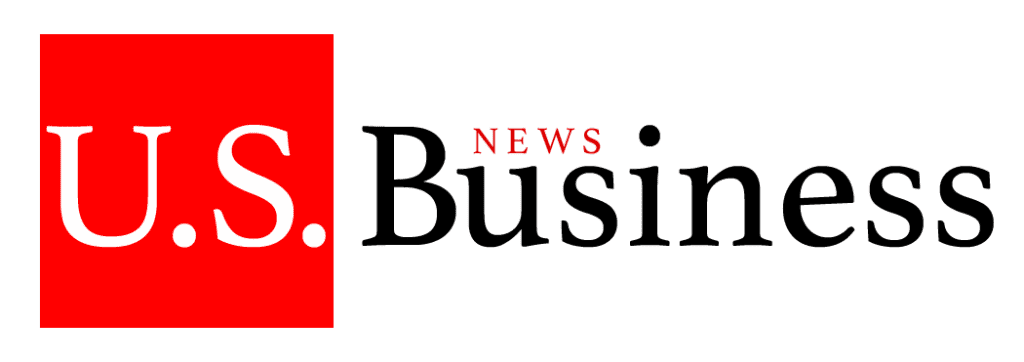Introduction
Amazon Variation Wizard is a powerful tool designed to streamline the process of managing product listings on Amazon. This guide will walk you through how to use Amazon Variation Wizard effectively, from setup to advanced tips, ensuring you maximize your potential on the platform.
Understanding Amazon Variation Wizard
What is Amazon Variation Wizard?
Amazon Variation Wizard is a tool that assists sellers in creating and managing product variations, such as different sizes, colors, or styles. By consolidating these variations under a single listing, the tool enhances product visibility and simplifies the shopping experience for customers.
Why Use Amazon Variation Wizard?
Using Amazon Variation Wizard simplifies the listing process by grouping multiple variations under one listing. This not only improves the customer experience but also boosts the visibility of your products on Amazon, potentially leading to increased sales.
Setting Up Amazon Variation Wizard
Creating an Amazon Seller Account
Before utilizing Amazon Variation Wizard, ensure you have an Amazon Seller account. The setup involves visiting the Amazon Seller Central website, registering your business, and verifying your identity.
Navigating to Amazon Variation Wizard
After setting up your seller account, access the Variation Wizard by logging into your Amazon Seller Central account. Navigate to the “Inventory” tab, select “Add a Product,” and choose “Create a New Product Listing.” The Variation Wizard will guide you through creating variations for your products.
Creating Variations with Amazon Variation Wizard
Choosing the Right Variation Theme
Amazon Variation Wizard offers various themes for product variations, such as size, color, and style. Select the theme that best suits your product type. For instance, a theme that includes both size and color might be ideal for selling clothing.
Adding Variation Details
After selecting a theme, input details for each variation, including product ID, price, and quantity. Ensure you upload high-quality images that comply with Amazon’s guidelines, as these are crucial for attracting customers.
Optimizing Your Listings
Using Keywords Effectively
To improve your product’s visibility in Amazon’s search results, incorporate relevant keywords into your product title, description, and bullet points. For example, including the phrase “Amazon Variation Wizard” in your description can help target customers searching for this tool.
Writing Compelling Descriptions
Craft detailed and engaging product descriptions that highlight the unique features of each variation. Use bullet points for easy readability and avoid grammatical errors.
Setting Competitive Prices
Conduct market research to determine competitive pricing for your variations. Offering competitive prices can significantly increase your chances of making a sale.
Managing Your Listings
Monitoring Inventory Levels
Regularly monitor your inventory levels to ensure you have sufficient stock. The Variation Wizard lets you update quantities easily, helping you manage your inventory more effectively.
Responding to Customer Reviews
Customer reviews are vital for building trust. Respond promptly to reviews, addressing any concerns to improve customer satisfaction and potentially boost sales.
Conclusion
Amazon Variation Wizard is an essential tool for Amazon sellers looking to manage their product listings more efficiently. By following the steps outlined in this guide, you can optimize your listings, enhance customer experience, and ultimately increase your sales on Amazon.
Unlock the potential of your Amazon listings by mastering the Amazon Variation Wizard. Find out how by reading the full article: How to Use Amazon Variation Wizard.
Published by: Martin De Juan