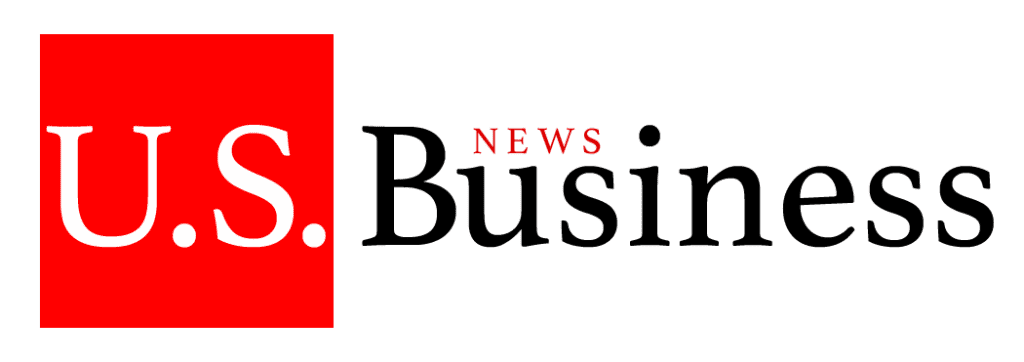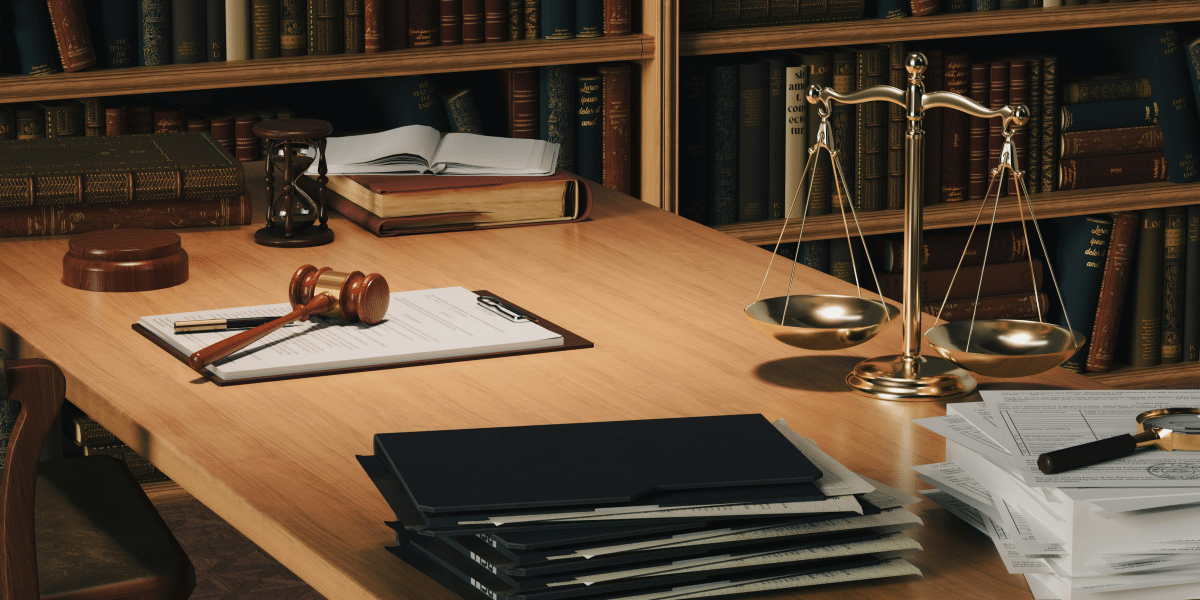In the digital age, laptops have become indispensable tools for work, study, and entertainment. One often overlooked aspect of laptop usage is screen brightness. Understanding why brightness matters on your laptop can significantly enhance your user experience, improve your productivity, and protect your eye health.
Enhancing Visual Comfort
One of the primary reasons brightness matters on your laptop is to reduce eye strain. Prolonged exposure to bright screens can lead to discomfort and fatigue. According to the American Optometric Association, adjusting the brightness of your laptop to match the surrounding lighting conditions can help minimize eye strain. This is particularly important for those who spend long hours in front of a screen.
Proper brightness settings can improve the readability of text and images on your laptop screen. Too much brightness can cause glare, making it difficult to read text or view images clearly. Conversely, too little brightness can make the screen appear dim, straining your eyes. Adjusting the brightness to an optimal level ensures that text and images are clear and easy to read, enhancing your overall visual comfort.
Boosting Productivity
Adjusting your laptop brightness to appropriate levels can create optimal working conditions. Brightness that is too high or too low can be distracting and reduce your concentration. By finding the right balance, you can maintain focus and work more efficiently. This is especially important for tasks that require prolonged attention, such as reading documents, writing, or graphic design.
Brightness settings can also affect your laptop’s energy consumption. Higher brightness levels consume more power, which can drain your battery faster. By reducing the brightness to a comfortable level, you can extend your laptop’s battery life and work longer without needing to recharge. This is particularly beneficial when you are working on the go or in places without easy access to power outlets.
Protecting Eye Health
Digital eye strain, also known as computer vision syndrome, is a common issue among laptop users. Symptoms include dry eyes, headaches, and blurred vision. Adjusting your screen brightness is one of the key measures recommended by eye health professionals to alleviate these symptoms. Proper brightness settings can reduce the risk of developing digital eye strain, ensuring that your eyes remain healthy even after extended periods of use.
Laptops emit blue light, which can disrupt sleep patterns and contribute to eye strain. While blue light is a natural part of the light spectrum, excessive exposure, especially in the evening, can interfere with your body’s production of melatonin, the hormone that regulates sleep. Many laptops now come with blue light filters or “night mode” settings that reduce blue light emission. Adjusting your brightness and using these features can help protect your eye health and improve your sleep quality.
Adapting to Different Environments
The ideal brightness setting for your laptop can vary depending on whether you are using it indoors or outdoors. Indoor environments usually have controlled lighting, allowing for lower brightness settings. However, when using your laptop outdoors, the ambient light is much brighter, and increasing your screen brightness can improve visibility. Understanding how to adjust your brightness based on your environment can enhance your laptop usage experience.
The time of day also influences the optimal brightness setting for your laptop. During the daytime, you may need a higher brightness level to counteract the bright ambient light. At night, a lower brightness level can prevent eye strain and reduce blue light exposure. Adapting your brightness settings based on the time of day can create a more comfortable viewing experience and protect your eye health.
Practical Tips for Adjusting Brightness
Most laptops allow you to manually adjust the brightness using keyboard shortcuts or through the system settings. Familiarize yourself with these controls to quickly and easily change your brightness level as needed.
Many modern laptops come with built-in sensors that automatically adjust the screen brightness based on the surrounding light conditions. Enabling this feature can save you the hassle of manually adjusting the brightness and ensure that your screen is always at an optimal level.
There are various software tools available that can help you manage your screen brightness. These tools offer advanced features such as scheduling brightness changes based on the time of day or integrating with blue light filters. Utilizing these tools can provide a more customized and comfortable viewing experience.
Understanding why brightness matters on your laptop is essential for enhancing visual comfort, boosting productivity, protecting eye health, and adapting to different environments. By adjusting your brightness settings appropriately, you can reduce eye strain, improve readability, save energy, and maintain optimal working conditions. Take the time to familiarize yourself with your laptop’s brightness controls and consider using additional tools to optimize your screen brightness for a better overall experience.